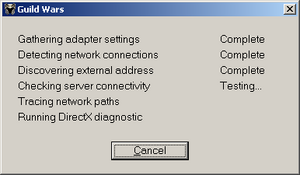Diagnostic utility
From Guild Wars Wiki
Jump to navigationJump to search
The diagnostic utility uses a combination of utilities to gather information about your computer and network to help identify problems. The utility can be run by clicking on the Test My Computer link at the login screen or using the -diag command line argument. It stores the results to a text file called NetworkDiag.log in your Guild Wars directory.
Steps[edit]
- Gathering adapter settings
- Uses the "
ipconfig /all" command to list the TCP/IP settings for all your network adapters.
- Detecting network connections
- Uses the "
netstat -n" command to list the IP addresses and port numbers your computer is currently connected to via TCP.
- Discovering external address
- Reveals your IP address using http://checkip.dyndns.org/ .
- Checking server connectivity
- Tries to connect to all the servers at Diag.ArenaNetworks.com, File1.ArenaNetworks.com, and Auth1.ArenaNetworks.com on ports 80 and 6112.
- Tracing network paths
- Uses the "
pathping -w 500 -q 3 -4 <IP address>" command on the icmp.arenanetworks.com servers to trace the path of your connection. Then ping each IP address the connection went through several times. This may take awhile.
- Running DirectX diagnostic
- Uses the "
dxdiag /whql:off" command to list information on your computer devices, drivers, and codecs identified by DirectX.