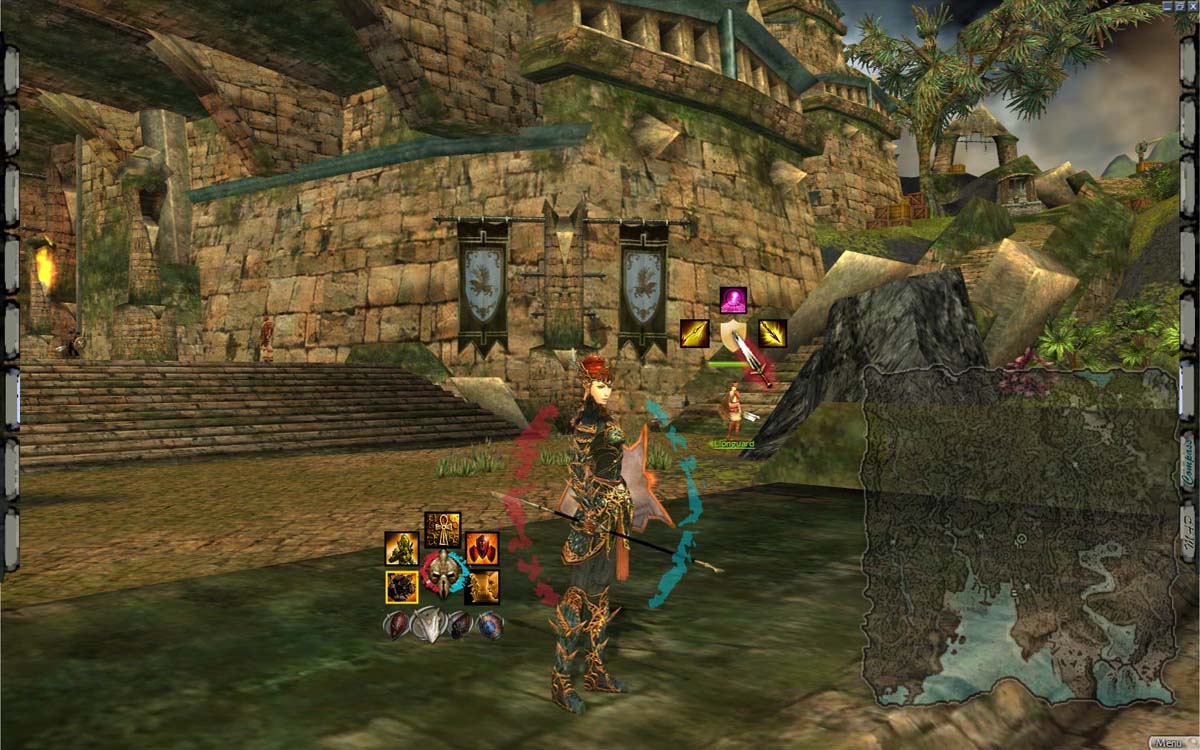Feedback:User/Volfen/U.I. Context Menu
From Guild Wars Wiki
< Feedback:User | Volfen
Jump to navigationJump to search
| U.I. Context Menu | |
|---|---|
| User | Volfen |
| Categories | Mechanics |
U.I. Context Menu[edit]
A quick sketch and a few thoughts:
- The basis of this idea is the "Right Click" or "Context Click". Right click and hold to view context Skill Wheels (menus). To activate/use a skill or menu item, simply hover the mouse over desired object/character, right click + hold, where a context menu appears; move mouse to desired skill (while still holding) then release above desired skill. Or, optionally, right click for context menu, left click for skill (similar to "Windows OS").
- This method targets and activates a skill/item with a single right click. (Or a right - left click.) The eye and cursor are always in the same place - in the action.
- Right clicking on self or empty area brings up general skill wheel (see image - lower left context wheel). Right clicking health or energy brings up relevant skills.
- To abort menu interaction, release cursor in center of wheel, or move cursor outside the wheel to initiate MouseLook. MouseLook defaults if cursor is moving while right clicking. To stay/dock a menu in place, double right click; the menu will stay as long as you have the object/npc targeted, or until you double right click to remove. A docked menu can be left or right clicked.
- Only applicable skills appear on wheel, depending on context, such as for harvesting, consumables, combat, helping friendly, emotes for both in and out of combat.
Other ideas:
- Health and energy brackets that appear when energy or health are affected. Health bracket empties downward, energy bracket empties upwards. The more health/energy lost, the less transparent the brackets become, the brackets 'pulse' (or flash) when health/energy is lost or getting low.
- Combine compass and mission map, double clicking switches between the two. Hover+MouseWheel at any of the four corners of map changes transparency.
- All menu items can be tabbed on any edge of screen. Menus display and hide automatically, depending on the context of player interaction. (Customizable by player) If you begin crafting chosen menus appear to preset locations, same for combat, travel, harvesting, etc.