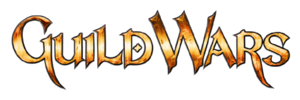Help:Editing
Help center •
Editing help •
Table editing help •
Archiving help •
Image help •
Suggestion help
Frequently asked questions • Support
Helper program •
Ask a game related question •
Ask a wiki related question
Creating a page
A red link such as Help:Non-existent page indicates that the page does not exist. Clicking on it will bring you to a page where the first version of it can be written and saved.
A second option to create a new page is to type the full name of the page you wish to create into the Search box. This will bring you to a page that says There is currently no text in this page, you can search for this page title in other pages or edit this page. with links to the search page, or the edit page where you can then write and save the page.
Another way to create a new page is to navigate to the URL directly. For example, typing out http://wiki.guildwars.com/wiki/Help:Non-existent page onto the browser's URL address bar and hitting the enter button will achieve the same effect as clicking on the red link above.
Creating a subpage
To create a subpage of another page, use any of the 3 options above to create the page with the following naming: Original page name/Subpage name using the forward slash (/) to indicate the separation between the original page, and the subpage.
Editing syntax
| Description | You type | You get |
| Applies anywhere | ||
| Italicise text |
''italic'' |
italic |
| Bold text |
'''bold''' |
bold |
| Bold and italic |
'''''bold & italic''''' |
bold & italic |
| Internal link (within Guild Wars Wiki) |
[[name of page]] |
|
| Internal link to image |
[[:File:Guild Wars logo.png]] |
|
| Internal link to category |
[[:Category:Guild Wars Wiki]] |
|
| Redirect to another page |
#REDIRECT [[Target page]] |
|
| External link (to other websites) |
[http://www.example.org] |
|
|
Sign your posts |
~~~~ |
Your username 02:41, |
| Applies only at the beginning of the line | ||
| Headings A Table of Contents will automatically be generated when four headings are added to an article. |
= Level 1 = |
Level 1Level 2Level 3Level 4Level 5Level 6 |
| Indented lines and paragraphs |
: First paragraph. |
|
| Bullet list |
* one |
|
| Numbered list |
# one |
|
| Image |
[[File:Guild Wars logo.png|200px]] |
|
| Thumbnail image |
[[File:Guild Wars logo.png|thumb|Caption text]] |
|
Moving a page
You can rename a page by moving it to another more appropriate name. The "Move" link at the top of the page allows you to move it. You must be logged in to be able to see the "Move" link. You cannot move a page to a name that already exists.
After successfully moving a page, the old name will contain a redirect to the new name, allowing all the old links to continue to work properly. It is not necessary to purposely change all existing links to the old name to the new name, unless the old name was misleading.
Before saving changes
Once you've edited in your changes, before actually saving them, make use of the "Show preview" button to preview how your changes would look like after you saved. Avoid saving too often or saving just to see what it looks like. Each page save will generate an entry in recent changes. Repeated trivial and unnecessary saves tend to clutter up that list and inconvenience users who make use of that list to watch for vandals or misinformed edits.
See also
- Use a sandbox such as Guild Wars Wiki:Sandbox for experimentation with editing
- Welcome to the Wiki, an introduction to editing
- Template Help
- Guild Wars Wiki:Colors
- Interwiki and other links
- Image help on MetaWiki
- Table help on MetaWiki
- Template help on MetaWiki
- Cheatsheet for Editing Pages on Wikipedia
- Monobook editing shortcuts on Wikipedia
- External Editors on MediaWiki for an advanced editing technique