User:Wendy Black/Lab02
| Home |
Heroes |
Defenders |
Talk About It |
Miscellaneous |
|---|
And Now a Character Table from Kuulpb[edit]
Hopefully this will work for any table, just insert this code into your character place and the table should appear, at the moment, i can only get this table to sort out "Role-Playing Name thingies". If this doesn't work then I will try to change some "Things" and get it working, Thanks :) Kuulpb 21:48, 24 March 2012 (UTC)
Keep everything under the "_NOEDITSECTION_" and above the first set of <br>'s otherwise I don't know what will happen, Except for the "Enter Character Name Here" and the " Any-Tango-Icon-48", I got this table from... um.. I forget, anyway, thanks whoever made this table and I just changed some of it so that you can be more Role-Playing. Happy Role-Playing. Kuulpb 22:04, 24 March 2012 (UTC)
- Sorry but this table does not function well on my page so I relocated it to a stand alone example page.
- What I found interesting about this table, in several areas it asks which browser is used.
{{ #ifeq: {{firefox|}}} | yes | -moz-border-radius-topleft: 10px; -moz-border-radius-bottomright: 8px;| }}
Here is an example of how this variable is supposed to work.
:*{{ #ifeq: {{firefox|}}} | yes | You are viewing in Firefox. | You are not using Firefox.}}
There is no template for this "Firefox" command on this wiki.
I got this from someone and believed they said check "Yes" for curved corners and "No" for sharp corners Kuulpb 11:10, 25 March 2012 (UTC)
New Time Template[edit]
The template {{today}} has been created and added by myself.
- Today is 2/18/2025.
- Today is February 18, 2025
Well it's about time! :D
Kicking New Idea[edit]
- Known Issues
The image blocks the biographyImage has holes in hood(easy to repair in Gimp)Unwanted white space at the bottomused nested table.- Image placement is very browser resolution dependent.
|

| ||||||||||||||||||||||||||||||||||||||
How to Get Images Using Gimp and Umod[edit]
The image of the Red Death Witch above was snagged in a screen shot. However I used 2 tools to get it cut out of the background. First I used Universal Modding Engine but not to change any textures or anything "fancy". Umod has a texture color option for selecting. I set this to white (all 3 values to 255) in the box after Texture colour (RGB):. I set the back, save and next buttons to 1, 2, and 3 on the numpad. I placed her up against any wall in Lion's Arch and start pressing 3 on the numpad.


When the wall behind me turns white I can adjust the camera for the screen shot. Then I load this image into the Gimp.
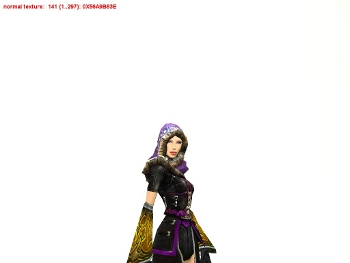

Once loaded I select Layer, Transparency, Add Alpha Channel from the menu. Next I select by color (shift+O) then click the white area. Hit delete. To add white areas back into your image, add a transparent layer below this image and paint on it with a white brush. Crop and save as a png to keep the transparent color. You could use the default green but then you might notice a green halo around your image. If your background is darker you might want to work with (all 3 values to 128) a neutral gray instead.
Tutorial
Style Templates[edit]
GWW has made set color values for the professions. Here listed below is a table of those values;
| Profession | Dark | Default | Tint | Style Code |
|---|---|---|---|---|
| Assassin | #AA0088 | #FFCCEE | #FFEEFF | {{A-color}} |
| Dervish | #7777CC | #DDDDFF | #EEEEFF | {{D-color}} |
| Elementalist | #BB3333 | #FFBBBB | #FFDDDD | {{E-color}} |
| Mesmer | #8800AA | #DDAAFF | #EEDDFF | {{Me-color}} |
| Monk | #4444BB | #AACCFF | #CCEEFF | {{Mo-color}} |
| Necromancer | #336633 | #99CC99 | #CCFFCC | {{N-color}} |
| Paragon | #996600 | #FFCC99 | #FFEECC | {{P-color}} |
| Ranger | #55AA00 | #CCFF99 | #EEFFCC | {{R-color}} |
| Ritualist | #00AAAA | #BBFFFF | #DDFFFF | {{Rt-color}} |
| Warrior | #EEAA33 | #FFFF88 | #FFFFCC | {{W-color}} |
- To get the alternate color you use the added switch {{W-color|Tint}} or {{W-color|Dark}}. This is just an FYI, I believe people should be creative and use their own color schemes.
User Box for the Horsemen[edit]
| This user is a member of the Four Horsemen |
- You want something like this Dervish?