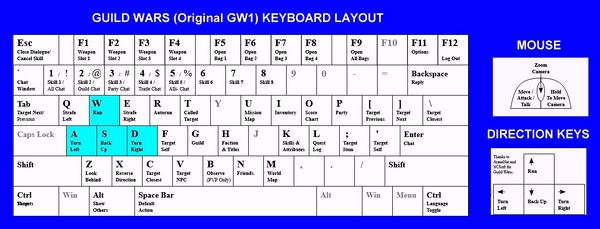Movement controls
Players can move their characters inside the Guild Wars environment using mainly four methods, which are combinations of commands made using the mouse, the keyboard or both. The method used by a player is determined by different factors like circumstances, current environment, personal preference and even mood.
Players should remember that that there are a few small penalties that exist while strafing and walking backwards, and these must be kept in mind when deciding which method to use:
- Strafing left or right results in minor movement slowdown.
- Walking backwards results in major movement slowdown.
- Running with your back to an enemy results in a larger chance of critical hits.
Method one - Pathfinding[edit]
Players can let the game find the quickest route to a location, NPC, ally, or foe and then have the game navigate there automatically for themselves. That is called "pathfinding". By using this method, that character will run where told and automatically navigate around obstacles such as trees, rocks, houses, etc; this is useful in tricky situations with many obstacles that are difficult to see. But remember that pathfinding is not perfect, and sometimes the character will get to an obstacle such as interactive objects (like a chest), body blocking NPCs and even some walls, so it is not advised to rely solely in this method. It's better to learn some other or, even better, all of them.
This method is used mainly in two ways:
- Click on terrain.
- The game will move the character there if possible.
- Players can activate a setting to completely deactivate mouse movement. With that setting, clicking on the terrain will do nothing.
- Target and interact.
- By targeting a creature, interactive object or item, and then using a "default action"(attack, use, pick, talk, etc...) command or activating a skill, the character will try to move to a distance where that action will be possible and then try to perform that action. This can be done to quickly attack a hostile NPC, talk to a neutral NPC, pick an item or bundle, use an interactive object, use a skill, etc....
- Players can choose in the Options panel between single and double click to perform the default action with the mouse. If the double click is activated, single clicks will only target.
Method two - Keyboard only[edit]
The WASDQE keys, or the arrow keys, can be used to move around with the following functionality if the right mouse button is not held:
- W or Up Arrow: Run forward
- A or Left Arrow: Rotate left
- S or Down Arrow: Walk backwards
- D or Right Arrow: Rotate right
- Q: Strafe left
- E: Strafe right
Method three - Keyboard and mouse[edit]
The WASD keys combined with holding the right mouse button can be used to change the direction the character is running with the mouse and save the keyboard for strafing.
- Click and hold the Right mouse button. And then, while the Right mouse button is held:
- Drag mouse: Rotate left or right.
- W: Run forward
- A: Strafe left (while right mouse button is held)
- S: Walk backwards
- D: Strafe right (while right mouse button is held)
So the Right mouse button is both a camera control and a strafe toggle button.
This method allows full control of the camera and makes the character move while facing the same direction the character is looking, that's why it becomes more efficient compared to keyboard-only and pathfinding when accurate movement is preferred over fast movement.
Method four - Mouse only[edit]
Players can move their characters without touching a single keyboard key. This is what is called one hand movement.
- Click and hold the Right mouse button. And then, while the Right mouse button is held:
- Drag mouse: Rotate left or right.
- Click and hold the Left mouse button: Run forward.
This is a "lazy" method that frees one hand, but makes impossible to move and activate skills at the same time without special mouse features. Strafing and walking backwards is also impossible using one hand without special mouse keys.
Miscellaneous commands[edit]
- R: Toggle autorun.
- Once autorun is toggled, the character will move as if the "Run forward" command was held. The game will deactivate it automatically if any other movement command is used, like moving with the mouse, moving forward or backwards or if the character makes an action that requires the character to move elsewhere or stop moving. Strafing(Q,E), turning (A,D, drag Right mouse button) and activating some instant activation skills like stances and shouts will not deactivate autorun.
- Players can activate a setting to toggle autorun by quickly tapping twice the "Run forward" command key.
- X: Turns character around 180 degrees, very quickly
- Useful for quickly fleeing from a hostile situation (IE - an enemy begins to attack a character before they are prepared).
- Players can activate a setting to turn backwards by quickly tapping twice the "Walk backwards" command key.
- Z: "Look backwards", rotates camera angle by 180 degrees without affecting movement direction.
- Useful for seeing what's behind character without hindering movement.
- This won't work correctly while using the "one hand" movement. While moving with mouse only, this command will make the character walk backward towards where the camera is facing.
Keyboard Layout[edit]
The default key actions can be altered using Options, Control.
Options[edit]
Players can go to the the Options panel to set specific movement behavior preferences in the General tab and different keys bindings in the Control tab.
It is a good idea to try experimenting with the settings and to try different combinations, in order to test which one is most comfortable.