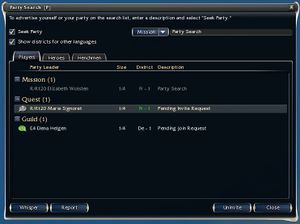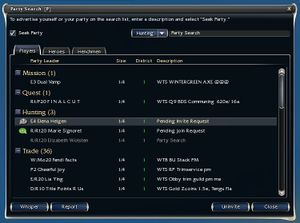Party Search panel
The Party Search panel (default keyboard shortcut [P]) allows players to search for a party for questing and missions, for trading, hunting (e.g. for elite skills), and guild requests.
Instructions[edit]
Players tab[edit]
In this tab you can search for human party members. You can use up to 31 characters to describe your request in the description field. The dropdown menu lets you specify the request type (Mission, Quest, Hunt, Guild and Trade). To submit a request, check on the Seek party checkbox. This checkbox can also be activated by pressing Enter in the description field. Doing so will create chat message, <character name>: <text> (Party search). Alternatively, you can create a chat message that will automatically create an entry using the keywords, WTB, WTS, or LFG. Alternatively, you can create a listing by entering in an appropriate chat message.
In European districts only: Show districts in other language allows you to view all entries regardless of the language used in the originating district.
This tab cannot be selected in a guild hall. During special event finales, this tab might not display any entries if the town (e.g. Shing Jea Monastery during the Canthan New Year finale day) has a large number of districts and your character is in a high-numerated district.
Symbols used[edit]
- Icons
| You have requested an invitation to an existing group. | |
| You are invited to a group, double click or click the Join button to join the party. |
- Size
- District
Heroes tab[edit]
This tab shows all available heroes for your character. You can select a hero and click on Add hero to add them to your party or use the Kick button to dismiss them. Alternatively, you can double-click on a hero's name to add or remove them from the party. This tab cannot be selected if your roleplaying character has not recruited any heroes or if your PvP-only character is on an account that has not unlocked any heroes. Heroes are sorted by profession order. If the tab is open as a new hero is recruited, they will temporarily appear at the bottom of the list instead. Similarly, if a hero levels up or changes secondary profession while the tab is open, their respective level does not update in the list.
Henchman tab[edit]
Lists all henchmen available in the current guild hall, outpost or town. You may select one and click on Add henchman to add them to your party or use the Kick button to dismiss them. Alternatively, double-click on a henchman's name to add or remove them from the party. Henchmen are not sorted by any particular order.
Notes[edit]
- You cannot access the Party Search panel in Random Arenas nor Competitive Mission outposts.
- After approximately eight and a half hours, your entry in the Players tab will be deleted.
Trivia[edit]
- The panel was first introduced in the December 20, 2006 game update.
- The December 21, 2006 game update provided a modified version for European districts that included an option to filter out party search requests from districts of other languages.
- The July 17, 2007 game update supplied a feature that automatically adds listings to the search panel when you create a relevant chat.
- The May 9, 2018 game update added a Report button to the party search dialog.